What you need:
- a PC with a serial port*
- a null modem cable
- Amstrad NC computer
With Linux being a popular OS for older
computers they make good machines for Amstrad NC file
transfers, particularly if your Linux PC has a serial port.
For this article I'm using an Amstrad NC100 with an old 2006
Dell Precision desktop PC with 2 serial ports. I'm going to
be using Com port 1 on the PC (/dev/ttyS0). I have used
Lubuntu Linux, based on Ubuntu, but it should be possible to
do this with most distros.
Before you start, with the PC turned off,
connect your null modem cable to the back of your PC. Most
PCs of a certain age have one or two serial ports. If you
only have USB you might want to consider a USB to serial
converter, there's more details on Tim's Amstrad User
Site.
Once you've connected the null modem cable
to your PC, connect the other end to the 9 pin serial port
on the back of the Amstrad.
Cutecom
After you've powered up and logged into
Linux the first thing to do is install Cutecom. This is an
open source application that hasn't been updated for a while
(2009 at time of writing) but fortunately still works fine
on my desktop PC in 2020. It can be downloaded from
cutecom.sourceforge.net where you'll have to compile it
yourself. But fortunately if your flavour of Linux has an
app store you might have it there.

I was able to download it from the Lubuntu Software Centre and it does all the hard work for you, just a quick reboot and the icon is on the start menu.


I was able to download it from the Lubuntu Software Centre and it does all the hard work for you, just a quick reboot and the icon is on the start menu.

Open CuteCom, you'll be presented with a
single window split betweeen a setting section at the top, a
text window in the centre and an input section at the
bottom. Check the Device drop down is set to your serial
port on your PC. If you have one serial port it will
normally default to that.
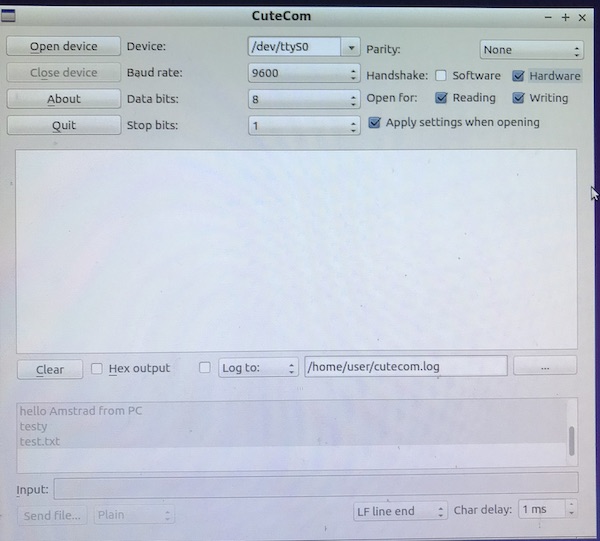

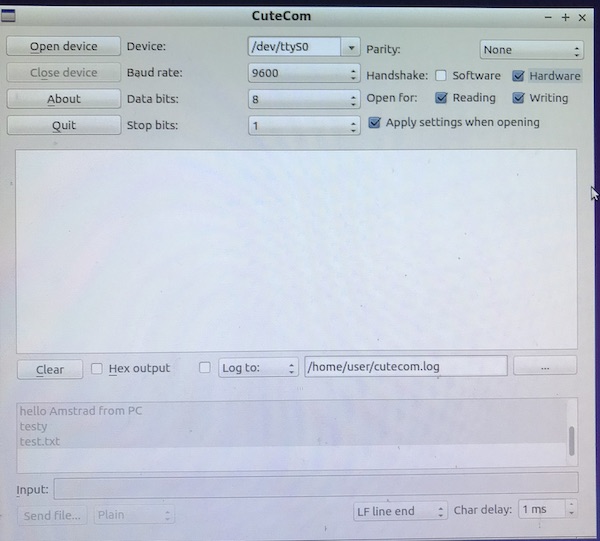

You may be able to get some mileage from
various adjustments to the settings in Cutecom, but the
combination that works for me are:-
Baud Rate: 9600
Data Bits: 8
Stop Bits: 1
Parity: None
Handshake: Hardware
Open For: Reading and Writing
Apply Settings when opening: Ticked
WhatsApp 1992 style!
WhatsApp 1992 style!
On your Amstrad you need to set up your
serial settings. To do this hold down Function-S to open the
Serial Terminal Program. Now press the Menu key on the
keyboard. Arrow key down through the items until you get to
Baud Rate. Set the following:-
Baud Rate: 9600
Data/stop bits: 8/1
Parity: None
Handshake: On
Press Stop on the keyboard once you've
done that to save the settings on the Amstrad. Back in
Cutecom, click on the "Open device" button and providing
everything's working it should have established a link. You
can now test this - with the Serial Terminal program open on
your Amstrad, type on the keyboard "Hello". As you start
typing the text should be displayed in the main window in
Cutecom (in some configurations you may need to press return
on the NC before it displays on the PC).
Similarly you can type into the Input box
in Cutecom, press Return and the text appears on your
Amstrad!






Copying documents from the Amstrad to
your PC
You can transfer text documents from your
Amstrad to Cutecom. The text appears in the main text window
of Cutecom where you can copy/paste it to somewhere like
AbiWord or LibreOffice.
Keeping all the settings the same in
Cutecom (you might want to click 'Clear' before you start to
wipe the text window clean), on your Amstrad press
Yellow-Red to go to the word processor. Press green to list
your documents, and arrow down until you highlight the text
file you want to transfer to your PC. Press the menu button,
then press T to open the transfer options. Press S to send.
It should only take a few seconds to transfer most files,
and they will appear in Cutecom something like this:


Copying text files from PC to your
Amstrad NC
You can send a text file from your PC to
your Amstrad. This is particularly useful for copying Basic
programs to your Amstrad. I've created a simple text file
using Leafpad and saved it to my Documents folder named
LINUX3.TXT.
On your Amstrad open the word processor
(Function+Red) then list documents (Green). Press the Menu
key and press T for the Transfer function. Press R or choose
Receive Document and when prompted to enter a filename,
enter LINUX3.TXT and press Return. Your Amstrad should
display "Receiving......".
Back on your PC, in Cutecom click on the
"Send file" button. In the Open file search click on your
text file you want to send and after a few seconds you
should see something like this on your Amstrad screen:


Press Stop. Back on the word processor
file listing your file should be there - press enter to open
it!
Transferring Basic programs
Basic programs need to be transferred like
documents, with a little extra work.
If you are transferring a Basic file to your Amstrad:
If you are transferring a Basic file to your Amstrad:
In
Basic type
*EXEC
<filename>
to convert the file to a Basic program.
Make sure you save the code as a Basic program on your
Amstrad SAVE"filename". You can now delete
the old document version of the
program to save space.
If you are transferring a Basic program on
your Amstrad to your PC:
With
program in memory, type:
*
SPOOL <filename>
LIST
*
SPOOL
The
file can then be loaded into WP as a spooled plain doc. It
can be transferred into Cutecom.